Accessing screen controls
All screen controls belong to the WINCTL module
Accessing the context of a control is done through the XPE 'this' variable
Accessing other controls on the same form or dialog is done by following the links starting at the XPE 'this' variable until the required control is reached.
e.g.
Assuming that the current function being executed is a button log function invoked when a particular button is pressed'this' refers to the context of the button being pressed (the button object)
'this . frame' refers to the control frame to which the button is attached
'this . frame . my_own_title' refers to the title bar on the frame which we have called 'my_own_title'
'this . frame . my_own_textbox' refers to the text extry field on the frame which we have called 'my_own_textbox'.
pictorially this would look like this
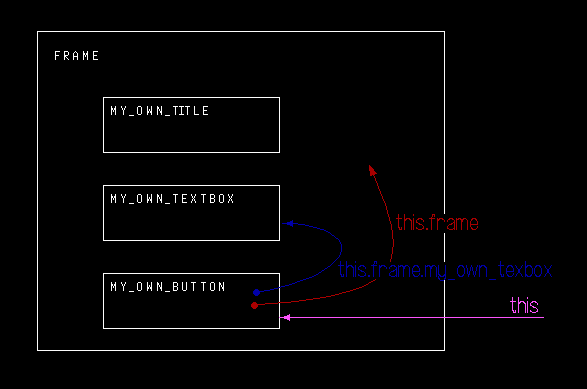
to read the value of this text entry field simply apply the 'get_value()' method to it
val = this . frame . my_own_textbox . get_value()to write a value to this text entry field simply apply the 'set_value()' method to it.
this . frame . my_own_textbox . set_value(val)